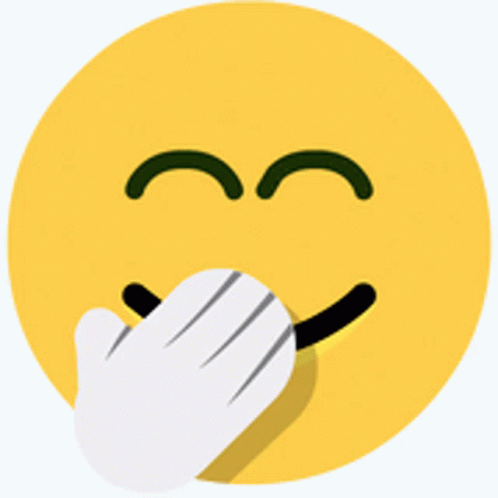Overview
About This Club
With this club we hope to make the world of the personal computer and everything that goes along with it easier to understand. We will also cover mobile devices, with no hate for any brands.
From Access Points to Zip Drives and everything in between. From the basics like clearing your cache to replacing/upgrading components. So join us and share your knowledge.
- What's new in this club
-
Hi all, Today I'm going to give a brief overview of programming languages. What are programming languages? They are a set of tools a programmer uses to make software or write commands for a computer. Most of the software we used on our computers is developed in programming languages. Some popular ones you may have heard of are C/C++, C#, Java and Python. Every programming language has a set rules and features that a programmer can follow or use. Some programming languages are good for making any type of software while others are better at handling web data. There is what's known as lower level languages and higher level languages. Lower level languages like C allow you to access more of your computer hardware directly, or very low level like assembly, which basically gives you ultimate control over your computer if know how to code in assembly. Lower level languages can be harder to learn than higher level languages, but this is debatable. Higher level languages are easier to learn but may not allow you as much flexbility as a lower level language except without the use of Libraries. Libraries are small programs that a programmer can use to help them program. These libraries may contain helper functions such as math formula's or image processing/decoding functions. These can help a programmer cut down on time from having to write their own libraries. The code used to read and write programs is referred to as source code. This is the code a programmer reads and writes when they write a program. Note that some software is open source and you can see how it was made. Other software is closed source and you won't be able to see how it was made. There are many resources on the internet if you'd like to take a gander at learning how to program. I recommend starting with a easy to learn language and then going from there.
-
- 1
-

-
Hi all, I'm going to give a brief overview of operating systems and the the three main ones used today. There are actually a handful of Operating systems out there. However you have probably heard of these, Windows OS, MacOS and GNU/Linux. Note OS is often short for operating system when it comes to computing. Keep in mind this is just a basic overview of Operating Systems. When you turn on your computer, the BIOS does a basic check and makes sure your computer components are all good, then it will boot into the OS. Usually the bootable device will be the HDD/SSD. Windows - Probably the best known OS. Its often pre-installed on prebuilt computers. The newest version of Windows at this time of writing is Windows 11. Windows originally started as a GUI for DOS(Disk Operating System). It is probably the easiest OS to use. Of course it is not without is problems. It has gotten better with its security issues over time. MacOS/OSX - Apple's OS for Mac based systems. I don't have much experience with it as I've never really used a mac. Haven't used an Apple computer since the Apple II back in elementary school. If anyone has more to add, feel free. GNU/Linux - Do you want full control over your OS? Well Linux may be for you, its fully open source and you can cusotmize it to your heart's content. Linux is often offered in formats called distros, each one has their own unique take on the Linux formula. Some are easier to learn/use than others, while others give you more control over your computer. Linux Mint is a popular choice for newcomers to Linux.
-
- 2
-
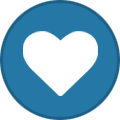
-
 PrincessLC joined the club
PrincessLC joined the club -
Hate to sound mean but some people should be kept away from electricity for their own good.
-
I managed an IT Helpdesk and this happens alot!!! Silliest call I got once was someone asking me if they can still use a laptop charger that was sparking.....
-
yorkshirepudding91 joined the club
-
Yeah there lies the problem with towers you need a lot to get them going. Laptop wise it doesn't seem bad, definitely good for what you're looking at doing. Can't beat a wallyworld price. It should (as long as you take care of it) be good for at least 7-10 years. Depending on technology advancements and such.
-
Thanks for your time and effort in responding. I checked out the links, by the time I designed what I would consider a basic pc I was at $995 plus tax. I could do it cheaper using bottom line stuff but that sounds like a bad idea that would be obsolete before I got it warmed up. I'd like to build my own to save money and get better components but I honestly don't have the time or energy right now. I checked the specs on the laptop I'm on and it has 4GB ram, 1TB SSD, AMD Ryzen 3 2200U, 243MB graphics card. So pretty much anything I buy will be turbocharged compared to this poor thing. Looked at wallyworld and they have an HP 17.3" with AMD Ryzen 5 7430U, Wi-Fi 6, Windows 11 Pro (32GB RAM | 1TB SSD) for $563. Kinda hard to argue with that price, at least for now. And since my microwave has decided to start shedding paint or whatever the interior coating is (can't be healthy) I need to replace it now. Thanks again for your time and if you have any input on the HP I'm always open to suggestions.
-
Having a TV as a monitor is just fine (as long as it isn't to big) since you won't be gaming on it. As for recommendations since our world economy is not to good you'll be looking at increases in all tech. As for cost you can shop pretty cheaply for a rower system and should get by for a couple years and easily upgrade if you feel the need. For GPUs I would look at a GT1030. It's weaker then most gpus but it'll run what you need just fine. Don't expect to game on it though. Always go with an SSD. They are cheep and save lives. As for RAM sticks 16 GB of DDR4 should keep you going for awhile. Towers are nice as you can do more with it, just can't transport as easy. I prefer towers tbh as if you need to modify the system it's a lot easier then a laptop. Links for some items I suggest https://www.newegg.com/gigabyte-gv-n1030d4-2gl-nvidia-geforce-gt-1030-2gb-ddr4/p/N82E16814932060 https://www.newegg.com/team-16gb-ddr4-3200/p/N82E16820331354 https://www.newegg.com/samsung-1tb-990-evo-plus-nvme-2-0/p/N82E16820147899
-
 Dangertoworld joined the club
Dangertoworld joined the club -
Hi all, As I'm sure a lot of people in this group probably know, a modern computer is made up of components. I'm going to list the basic components and a simple explaination of what they do. Motherboard - This component is what you attach all your other componenets to CPU (Central Processing Unit) - The brains of the computer, it handles all the calaculations and input from devices such as mice and keyboards. GPU (Graphics Processing Unit) - Like a CPU, but handles the graphics and resolution for your computer. Also handles raytracing, note that only higher end cards support ray-tracing. RAM - Random Access Memory - Every computer needs RAM to run and boot. The more RAM you have the more you can run (8-16GB of RAM is considered the minimum these days) HDD/SDD - HDD for Harddrive Disk and SSD for Solid State Drive - This where your operating system and programs are stored. SSDs are much faster than HDDs, but they both hold data. Case - The case holds all of your compoenents. You techinally don't need one, but you should have one, its make moving a computer easier and it will protect your components. Sound Card - Generally not needed today as most motherboards have decent onboard sound. However if you're a audiophile you may want to get a soundcard. Power Supply - The power supply box gives power to all your components. Depending on how many componenets and how powerful they are, you will want a power supply with more Wattage. Fans - Most cases come with a couple of intake fans and an exhaust fan. The intake fans take in cool air to cool the components while the exhaust fan will blow out the hot air.
-
- 2
-
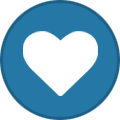
-
Yep, SSDs really help speed up the boot up and power off speeds.
-
I remember the old days when they called it parking the hard drive. They boot up and power down so much faster now lol
-
Yeah, turning off the computer by just hitting the power button isn't good for the computer. Shutting down the computer properly helps the computer shut down in a organized fashion, to help keep things simple.
-
I kept a copy of this posted in my cube for years. It’s handy for common shortcuts!
-
 Aikko joined the club
Aikko joined the club -
Good morning/evening y'all. My laptop has some serious mileage on it and has so many programs that suck up resources its ridiculous. I am thinking about buying a new system and using the laptop just for programming my machines. It used to be that you would get more computer power by buying a desktop over a laptop for the same money. I'm assuming thats still the case. I'm considering just buying a tower with a wireless keyboard and mouse and using my tv for a monitor. If I spend the same money either way I should get more for the money without a monitor, or I would assume. The new system will be mostly for forum stuff, watching tv/youtube, and general research stuff so I don't need a premium gamer/programmer setup. I haven't set a budget since I'm open to spending more if I can get what I need and maybe a few bells and whistles. I'd appreciate any ideas or thoughts y'all might want to throw out on configuration options. Desktop/laptop/tower with no monitor ? Thanks in advance for any ideas or input.
-
Thanks for getting the ball rolling in here. I used to work for a guy that was too impatient for this and he would just hit the power button. I was the one that had to explain to the owner why we needed to replace a perfectly good pc prematurely.
-
Hi all, I'm sure most people here probably know the basics of using a computer. Using modern computers is pretty easy. Use the mouse, click or double click on the progrm you wanna use. Of course these days, lots of people use their phone as a computer. Some basic things to do to keep your computer up and running well. Make sure you install updates when prompted, these updates can help protect you from hackers and viruses. You don't have to update right away, but you should update as soon as possible. When turning off your computer, make you sure you shut it down properly. Using the start menu and selecting shut down. Turning off the computer by pushing the power button can cause issues to the computer and affect the stability of your operating system (I'm going to assume Windows).